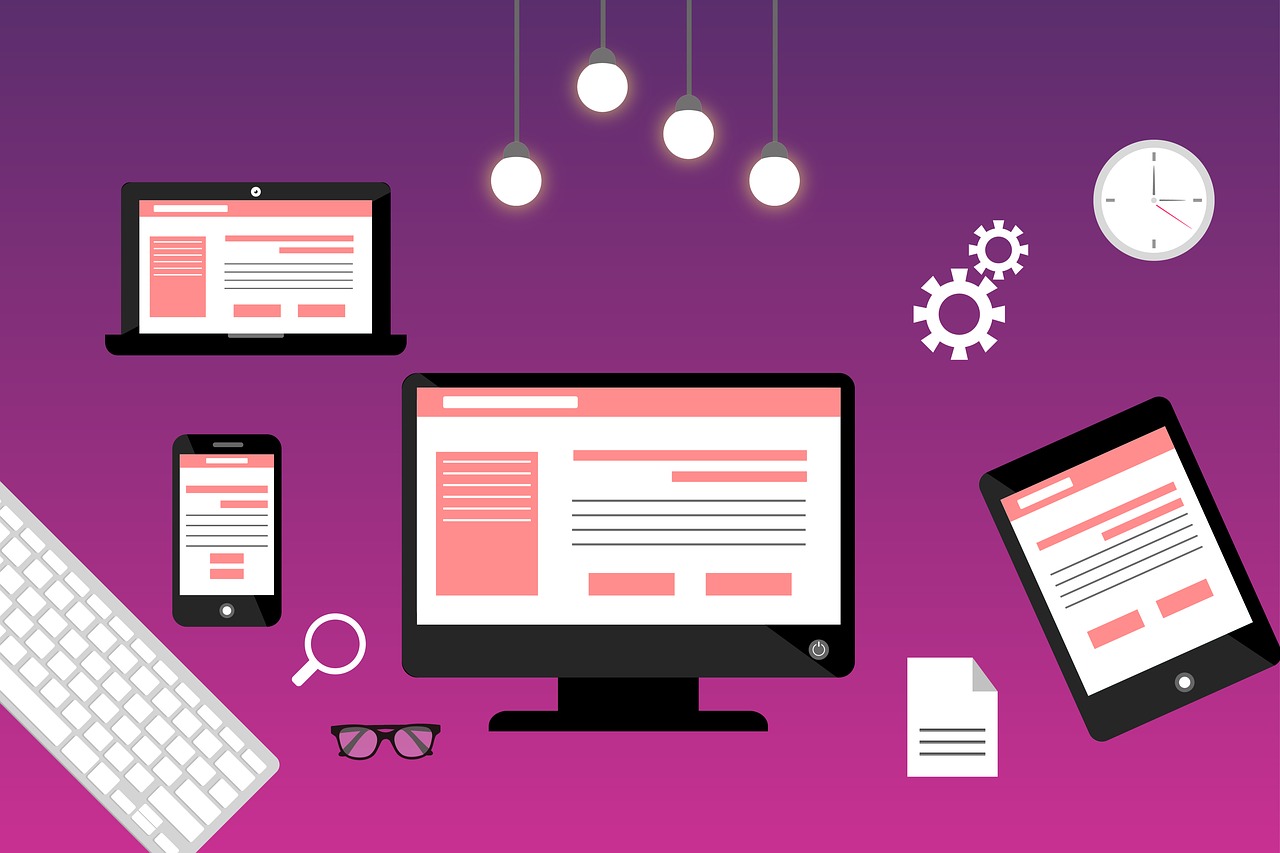
Configuring VuePress to work with Netlify and GitHub
This is published on Netlify at https://vuepress-netlify-github.netlify.com.
By Tom Campbell, creator of VuePress Book. Find this code on GitHub.
An Embarrassment of riches
The modern web dev world is amazing. VuePress lets you create beautiful, high-performance static sites with ease. It integrates modern tools like yarn into its workflow, which means that you can use those same tools at Netlify to generate your VuePress site and publish it for free!
VuePress converts Markdown files into HTML pages with free built-in search (of headings levels 1-3), which means that in case you don't like VuePress you can use your same markdown articles in any other CMS that supports Mardkdown, from Ghost to Jekyll to Hugo to WordPress. Restricting the input to text that conforms to Markdown standards has a powerful side effect: it forces you to concentrate on writing and the structure of your articles instead of constantly reworking site parameters or format options.
VuePress prefers a /docs directory
VuePress likes its
text to be in a /docs/ directory off root. If you
play your cards right it will rewrite the /docs/ part
out of URL. This article shows you how to set up
your workflow so VuePress, Netlify, and local preview all
know what to do in terms of transforming your
Markdown
files into a cohesive website that renders accurately
on your local machine and upon deployment to the real world by Netlify.
Create a repository on GitHub: FOLLOW CAREFULLY!
Now do exactly as I say here unless you're a Git expert.
- Create a New repository on GitHub and do not initialize it with a README. The only thing you need to enter is the repo name (the description is optional).
Set the base directory to /docs
GitHub lets you publish your repository as a website, automatically converting your
Markdown pages to HTML. It works better if you set its master branch to the /docs
folder. You can use Jekyll, GitHub's built-in static site generator, to theme the pages.
From your repository's main page, choose the Settings tab.
Scroll down to the GitHub Pages section.
Choose Source, then make sure to check master branch /docs folder.
Setting up your work directories
Assumptions
This sample code lives in a directory located at
~/html, but obviously it could be anywhere.In this example the repo name is
vuepress-netlify-github. You would replace this with your own repo name.In this example the username is mine (
tomcam). You would replace this with your own username.In this example
nvimis the name of the editor I use to create text files. Replace this with the name of your own editor.
VuePress requires a fairly deep directory structure.
- Create a directory
mkdir -p ~/html/vuepress-netlify-github/docs/.vuepress/public
Creating your root README.md file
- Change to the root directory.
cd ~/html/vuepress-netlify-github
- Create a file called README.md in the
/docs/directory.
nvim ~/html/vuepress-netlify-github/docs/README.md
- Give it some contents and save it:
# Welcome
Thank you for visiting.
Once: Run git init
Create the Git repository. You only need to do this once.
git init
Adding README.md to source code control
Now it's time to put README.md under source code control and push it up to GitHub, where Netlify can find it.
git add docs/README.md
git commit -m "Create home page"
- Let Git and GitHub connect this local repository to the one you created interactively on GitHub.
Again:
- Replace
tomcamwith your username - Replace
vuepress-netlify-githubwith the name of your project.
Once: Establish the repository's location
This step only needs to be done once. It tells Git where you send your code after you've committed it.
git remote add origin https://github.com/tomcam/vuepress-netlify-github.git
Upload your changes to the remote repository
Now send this code to GitHub.
git push -u origin master
That command will be repeated many times during this session.
Create the file package.json
Create the following package.json but modify it for your own use (directions follow):
{
"name": "vuepress-netlify-github",
"version": "1.0.0",
"description": "Configuring VuePress to work with Netlify and GitHub",
"main": "index.js",
"repository": {
"type": "git",
"url": "git+https://github.com/tomcam/vuepress-netlify-github.git"
},
"author": "Tom Campbell <tomcampbell@gmail.com>",
"license": "MIT",
"private": true,
"scripts": {
"docs:dev": "vuepress dev docs",
"docs:build": "vuepress build docs"
},
"homepage": "https://github.com/tomcam/vuepress-netlify-github#readme",
"dependencies": {
"vuepress": "^1.1.0"
}
}
Replace
vuepress-netlify-githubwith the name of your repo.Replace
Configuring VuePress to work with Netlify and GitHubwith a description that matches what your repo doesReplace
vuepress-netlify-github.gitwith the name of your repo followed by.gitReplace the author information with your own
Replace the
tomcamandvuepress-netlify-githubwith your username and repo name, respectively:https://github.com/tomcam/vuepress-netlify-github#readmeSave
package.jsonto the root directory of your repo, not the/docsdirectory.Now commit it to source code:
git add package.json
git commit -m "Add deployment to docs directory"
git push -u origin master
Let's see it working!
Time to run VuePress:
yarn docs:dev
Browse to http://localhost:8080 and take a look at your masterpiece.
Directory paths work as expected
The whole point to this configuration is to store everything
in /docs/ instead of the root directory. Let's see how this
works in a concrete way.
- Create a new directory called
publicin the.vuepressdirectory:
mkdir -p ~/html/vuepress-netlify-github/docs/.vuepress/public
Add an image file to the
.vuepress/publicdirectory you just created. You can use this example, which is from Pixabay and is freely usable.Insert the following code at the top of README.md:
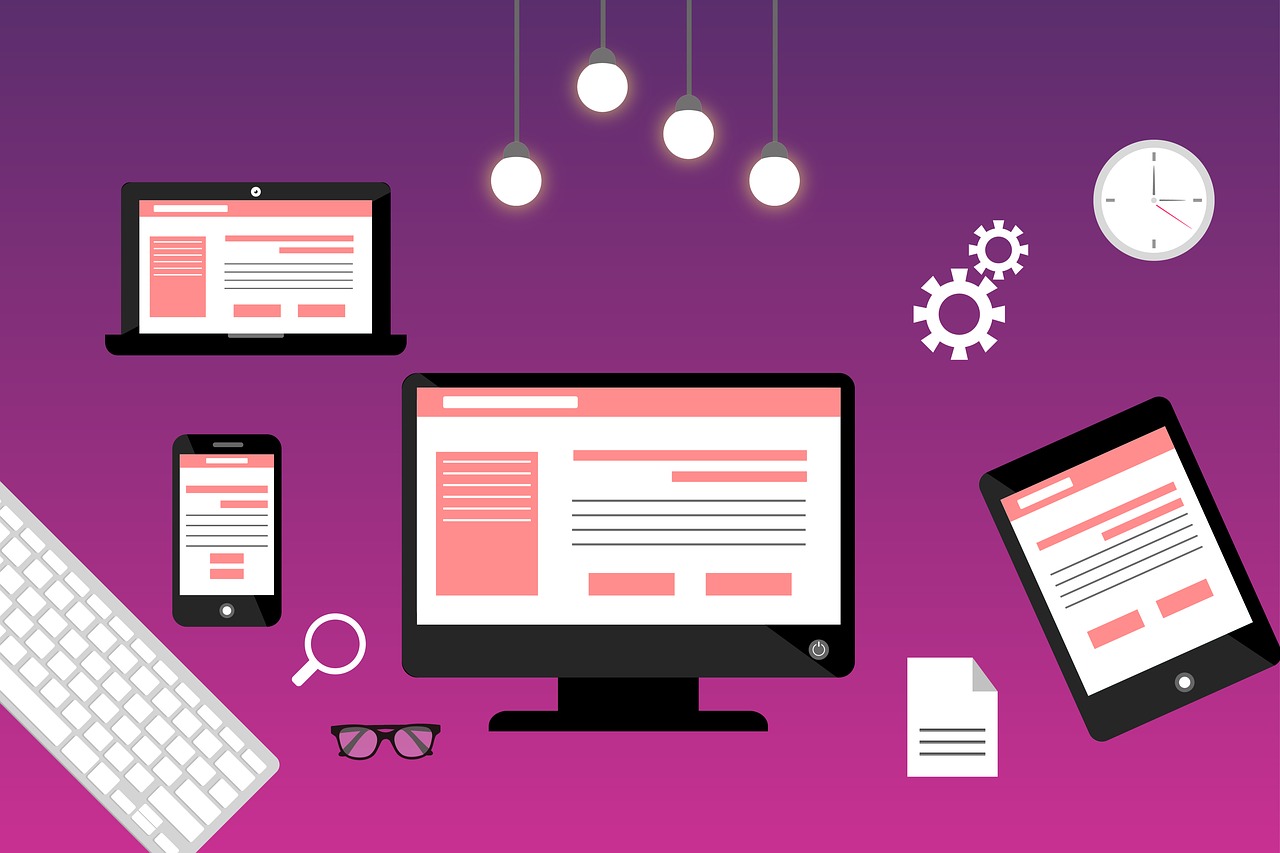
Note that /docs/ does not appear anywhere. VuePress rewrites
the URLs so that /docs/.vuepress/public looks like it's
in root.
Adding your repo to Netlify
Netlify hosts static sites for free, and it has full support for VuePress! Here's how to get your site out to the world for the low low price of absolutely nothing.
I'm assuming here you've signed up for Netlify, which simply requires your GitHub account. Slick.
Go to Netlify and choose New site from Git
Under Continuous Deployment choose GitHub.
Depending on how you've configured Netlify you're given a list of all your repos, or you'll have to type in the appropriate one. Select it however you need,
The provided deploy settings work just fine:
Build command vuepress build docs
Publish directory docs/.vuepress/dist
- Choose Deploy site and watch the magic happen!